Choosing PSDs
After completing the previous step, you'll be greeted with something that looks like this:
 Click the [Choose the PSDs] link and navigate the dialog to the pages you'd like to use. After selecting them, hit [Open] to continue.
Click the [Choose the PSDs] link and navigate the dialog to the pages you'd like to use. After selecting them, hit [Open] to continue.
 Click the [Choose the PSDs] link and navigate the dialog to the pages you'd like to use. After selecting them, hit [Open] to continue.
Click the [Choose the PSDs] link and navigate the dialog to the pages you'd like to use. After selecting them, hit [Open] to continue.
Verifying Matches
Assuming the program parsed your script properly and the corresponding PSDs are numbered properly, it should match them up without need for you intervene. Like this:
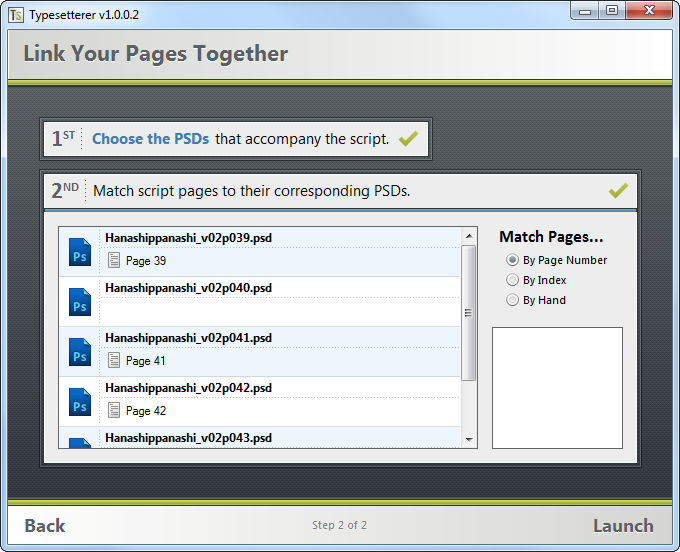 There are a couple of things to notice about this image. One, there isn't a [Page 40]. This is because the script didn't have any text for that page. When you [Launch] the overlay, the program will remove any pages that have no text which will allow you to automatically skip them. Two, in the event Typesetterer fails to match up your pages correctly, there are a few radio button options that allow you to link pages in a particular manner.
There are a couple of things to notice about this image. One, there isn't a [Page 40]. This is because the script didn't have any text for that page. When you [Launch] the overlay, the program will remove any pages that have no text which will allow you to automatically skip them. Two, in the event Typesetterer fails to match up your pages correctly, there are a few radio button options that allow you to link pages in a particular manner.
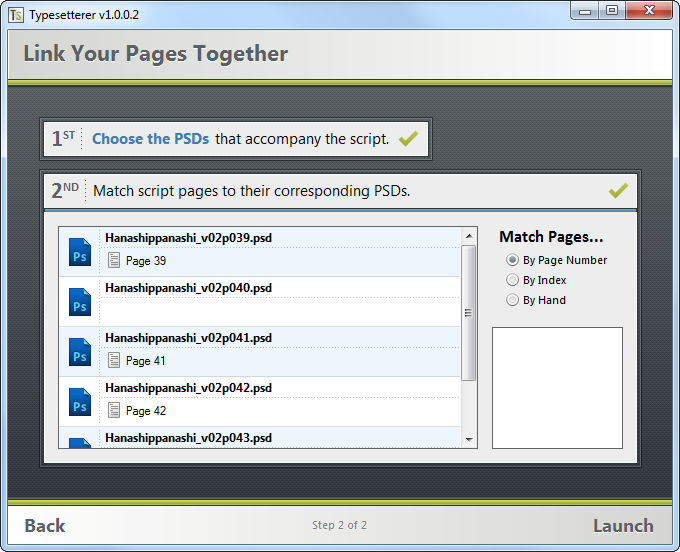 There are a couple of things to notice about this image. One, there isn't a [Page 40]. This is because the script didn't have any text for that page. When you [Launch] the overlay, the program will remove any pages that have no text which will allow you to automatically skip them. Two, in the event Typesetterer fails to match up your pages correctly, there are a few radio button options that allow you to link pages in a particular manner.
There are a couple of things to notice about this image. One, there isn't a [Page 40]. This is because the script didn't have any text for that page. When you [Launch] the overlay, the program will remove any pages that have no text which will allow you to automatically skip them. Two, in the event Typesetterer fails to match up your pages correctly, there are a few radio button options that allow you to link pages in a particular manner.
Matching Pages Options
- By Page Number - this will attempt to match pages by their page numbers. Say your script starts on page 39 and your PSDs are numbered starting at 39, this method will match them based on those numbers.
- By Index - this ignores the numbering (though it tries to consider double pages) and instead tries to match based on the page count. So, if your script started out on page 39, but your psds are numbered starting at 1, this method would have a better chance of matching them up properly.
- By Hand - you can't actually select this option, but it's what gets selected when you drag and drop pages. The region below the [Match Pages...] options will contain any pages the program failed to link. You're able to drag and drop those onto the PSD entries. You're also able to reorder pages that are already linked.
Pages Matched
After your pages are matched, you can finally get work. Hit the [Launch] button to open the overlay.
